Console#
The console is the simplest way to interact with the engine directly. It can be opened by pressing the ~ key on the keyboard. After doing so, you will see a prompt at the bottom-left of the screen:
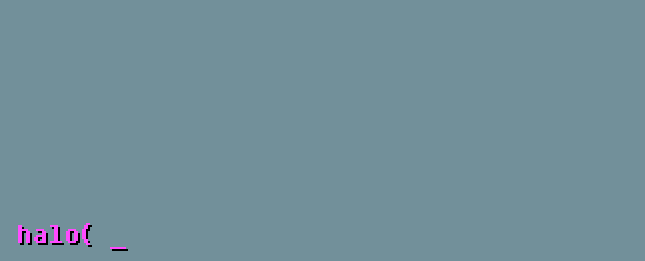
From here, you can input any number of commands to adjust how the engine behaves. For information on a particular command, you can use man <command> to see the description of a command.

You can quickly see all available commands by pressing [TAB] at the command prompt. If you've started typing, pressing [TAB] will show all commands that start with your current input. The commands will be shown in a list similar to the following:
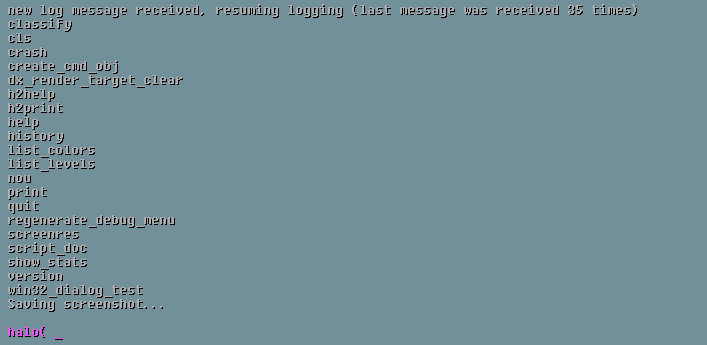
Available Commands#
Since the available commands are constantly changing as new engine features are introduced, you can run the command hs_doc to generate a text file (hs_doc.txt) containing all available commands. This file is saved to the game data directory and is organized into 3 distinct categories:
Built-in Commands#
This category refers to commands that are hard-coded into the engine, and are not tied to the scripting engine.
Some commands may have aliases for convenience, and these will be shown in man as well as in hs_doc.txt.
Commands#
This category refers to commands that are part of the engine, but are tied into the scripting engine rather than being hard-coded.
As with hard-coded commands, some of these commands may have aliases - if any exist, they will be displayed as well.
Script Globals#
This category contains all global variables that are available in game scripts and the engine overall. If available, an optional description may also be present.
Modifying script globals from console is handled the same as any other command. Simply type the name of the global, followed by the new value. For example - to change the UI scale factor to 200%, you would run:
ui_scale_factor 2.0
Legacy Command Documentation#
Since commands are constantly being introduced and revised, having all of them documented here isn't easily maintainable. For up-to-date command information, please run hs_doc and refer to the resulting text file instead.
List of Console Commands (not up-to-date)
List of console commands#
classify#
- Aliases:
man - Description: Internal testing command, carried from imgui console example. Will be converted into a type of
mancommand - Introduced:
2/25/2018 - Arguements:
N/A
cls#
- Aliases:
clear - Description: Clears console output
- Introduced:
2/25/2018 - Arguements:
N/A
quit#
- Aliases:
exit, qqq - Description: Exits the game
- Introduced:
2/25/2018 - Arguements:
N/A
h2print#
- Aliases:
N/A - Description: Print command that operates identical to that of the official games. Messages are all lowercase when printed, and there can only be one word.
- Introduced:
2/25/2018 - Arguements:
N/A
nou#
- Aliases:
N/A - Description: Prints the message "no u"
- Introduced:
2/25/2018 - Arguements:
N/A
crash#
- Aliases:
kms - Description: Crashes the engine.
- Introduced:
2/25/2018 - Arguements:
/CONFIRM
help#
- Aliases:
N/A - Description: Shows a list of all commands
- Introduced:
2/25/2018 - Arguements:
N/A
history#
- Aliases:
N/A - Description: Shows the history of commands executed
- Introduced:
2/25/2018 - Arguements:
N/A
print#
- Aliases:
N/A - Description: Prints a message. You can simply do
print <message>, or you can add an arguement for a color. See below for details. - Introduced:
2/25/2018 - Arguements: Syntax is:
print:args <message> red- Prints a red message#- Replace#with a Minecraft color codeblue- Prints a blue messageigold- Prints a beige messageyellow- Prints a yellow messagegray- Prints a gray messagepink- Prints a pink message-
rgb(rrr,ggg,bbb)- Prints a message with an RGB color code. Keep in mind that each RGB value MUST have 3 digits. For instance, if your color value is:rgb(12,48,255), then you must format it as:rgb(012,048,255). -
Minecraft color codes
0- Black1- Blue2- Green3- Cyan4- Red5- Purple6- Gold7- Light Gray8- Dark Gray9- Light Bluea- Light Greenb- Sky Blue (Light Cyan)c- Light Redd- Pinke- Yellowf- White

version#
- Aliases:
N/A - Description: Shows the version of the engine. This is partially a placeholder taken from Halo 2 Vista's Sapien editor, but it does print the proper version.
- Introduced:
2/25/2018 - Arguements:
N/A
show_stats#
- Aliases:
N/A - Description: Shows the stats text in the top left. It currently shows FPS, the amount of ms per frame, and the mouse pointer location onscreen.
- Introduced:
2/25/2018 - Arguements:
N/A